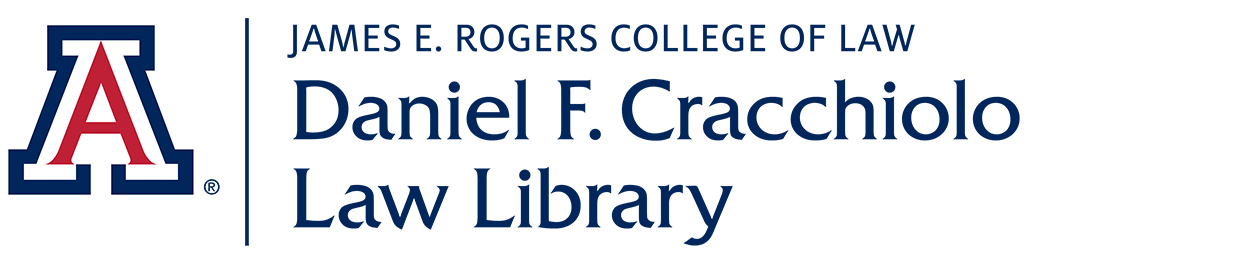Welcome Students!
The Law Library is here to support you! Don't hesitate to touch base with our friendly Circulation and Reference staff with any questions or requests that you have.
- Circulation staff may be reached in person or by phone (520-626-8023) during regular business hours Monday-Friday. You also can reach Circulation staff by emailing circulation at circulation@law-arizona.libanswers.com.
- Reference staff may be reached by emailing reference at reference@law-arizona.libanswers.com.
Study & Room Reservations
Reserve one of the library's 9 study rooms, 2 interview rooms, and 4 Collaborative Workspace pods using the library's online reservation system. Click RESERVE A ROOM to make your reservation.
Reservations may be made up to two weeks in advance. Study Rooms are available in 30-minute increments for up to 2 hours at a time and 4 hours per day. Interview Rooms are available 30-minute increments for up to 90-minutes at a time. If you have questions about how to use the system, reach out to Circulation in person or call (520-626-8023) during regular circulation hours fall and spring semester, Monday-Friday, 8am-5pm. You also can email circulation at circulation@law-arizona.libanswers.com.
Circulation Services
Course Reserves:
- Course Reserves books are located in the white Book Cabinet near the WEPA printer on the library main level. This collection consists of one copy of every current required semester law course textbook. These books may be checked out for two hours at a time for use in the library or in class. Instructions for using the Book Cabinet are next to it. If you have any issues using the Book Cabinet, please ask the friendly people at Circulation for assistance.
General Collection:
- The general collection is located primarily in the library's lower level. It consists largely of single volume treatises. The Arizona Collection is located on the library's main level. Most of the materials in the general collection are available to check out for extended loan periods. Some materials are in-library use only. Circulation staff can help you determine the status of items you are interested in. Return borrowed general collection materials in the book drop located at the Circulation desk.
How to Check Out Non-Course Reserves Books:
- Check out non-Course Reserves books at the Circulation desk during regular business hours Monday through Friday.
Other Circulation Services:
- Extra portable computer monitors, headphones, chargers and HDMI adapters available for 24-hour checkout.
- There are 13 rolling standing desks throughout both levels of the library. Please keep these desks inside the library.
- If you have lost or found something, check with us. We are the law college's Lost & Found service.
- Ask Circulation if you have a question about anything. If they don't know, they will find out who does!
Study Aids
Print Study Aids Collection:
Our print study aids collection consists of reference books, hornbooks, and legal research and writing guides. Some specific study aids in this collection include Examples & Explanations (E&E's),Questions & Answers (Q&A's), Glannon Guides, and the "Understanding" series.
Each semester, a select group of the E&E's, Q&A's, and Glannon Guides focused on courses being taught that semester are housed in the Book Cabinet. These study aids check out for 2 hours at a time and must remain in the library during use.
All other study aids are housed behind the circulation desk on the west side shelves. These study aids check out for 4 hours at a time and must remain in the library during use. Check out and return these study aids to the circulation desk or place in the Book Return bin.
West Academic Online Study Aids Collection:
West Academic Study Aids provides a comprehensive online collection of study materials designed to help you succeed in law school. Included in the collection, among others, is the Acing Series, Black Letter Outlines, Gilbert Law Series, Nutshells, Short & Happy Guides, and Step-by-Step Guides. In addition to 24/7 access, features include advanced search options, highlighting and note taking capability, audiobook and lecture formats, and interactive practice questions.
How to Access West Study Aids:
- If you already have an account, sign in and verify your school email address or click on West Academics under Quick Links on the left column of the Law Library homepage.
- If you do not have an account, go to the West Academic homepage and "Create an Account" in the upper right corner and follow the prompts. Once you create an account, you are automatically logged into West Academic.
- Verify your school email address one of two ways:
- If already logged in, click your name in the upper right corner and click "My Account." Enter your school or work email address under "My School/Organization." Then click "Check for Materials" and check your email for a verification link. The next time you log in, you will be prompted to confirm your email; or
- The next time you log in you will be prompted to confirm your email. Enter your school email address and check for a verification link.
- Or for Guest Access, when you are on campus, simply click the study aids link on the Law Library homepage or go to the West Academic homepage. When you are off campus, guest access is available by signing into your school network (requires entering your Net ID and password).
Once you have verified your email address you can access all the content available in the subscription and can log in independently from your school's network.
If you want to read offline, you can download the "RedShelf App." To read offline, follow these instructions:
- Sign in to the West Academic homepage.
- Select the book you would like to read offline and open a chapter to browse the book.
- Click the "Open in RedShelf eReader" button at top of page to open the book in the online reader. The book is now available for offline reading in the app.
- Download the RedShelf app, available free in the Apple App store or Google Play store.
- To gain login credentials you will need to create a password for the RedShelf app. Select "Forgot Password," enter the email address associated with your West Study Aids Collection account, and click the "Request Reset" button. You will receive an email with a password reset. Follow the instructions for creating a new password in order to sign in.
- Books you have viewed within the online reader will appear in the RedShelf app the next time you sign in. Your notes and highlights will sync between the app and the online reader.
CALI
The College of Law is a member of the Center for Computer-Assisted Legal Instruction (CALI). The CALI website offers more than 1,000 interactive legal tutorials written by law professors on over 25 topical areas. The eLangdell bookstore offers over 60 free e-case books and reference resources.
LibGuides
The Law Library LibGuide collection provides information on particular subjects or a course you may be taking. For example, when it comes time to write your required substantial paper, consult the Substantial Paper LibGuide to learn how to select a topic, conduct a preemption check (writability survey), begin your research process and more. Or, if you are conducting research in Indigenous Peoples Law & Policy, consult our IPLP Resource Guide, a comprehensive resource on American Indian Law. LibGuides are located under the Research Services tab on the Law Library website and at the Law Library LibGuide webpage.
Computers, Printing & Scanning
Computers:
- UA WiFi: This is the University of Arizona secure wireless network and open to current UA students and employees. To access:
- Select "UAWiFi" from your device's wireless network options.
- Use your UA NetID and password to log into the network.
- Student computers: The Law Library has two computers available for student use, located on the main level of the library (near the WEPA print kiosk).
Charging Station for Computers/Phones:
- If you need to charge your computer or phone, the library has a charging station on the main level, east side.
Printing:
- The library has one WEPA kiosk for printing on the main level of the library.
- Instructions on how to use the CatPrints WEPA kiosk are located next to each machine.
- The WEPA kiosk is not managed by the library. Questions? Visit the CatCa$h and CatPrint FAQs.
- For information on how to download WEPA to your mobile device, visit the WEPA-CatPrints webpage.
- LexisNexis provides free printing from its database of materials, including cases.
- The LexisNexis printer is located on the lower level of the Law Library.
- Student LexisNexis reps are responsible for loading paper in the machine and sorting printed materials.
- The library copier machine is located on the main level, next to the WEPA printer kiosk.
- The copier coins (nickels, dimes, and quarters), and one-dollar and five-dollar bills only.
- Copies are $0.10 each.
Scanning:
- The Law Library has three ScannX touch-screen scanners.
- One overhead style scanner and one flat-bed style scanner on the main level of the library and one flat-bed style scanner on the lower level of the library.
- Students can send scans to email, Google drive, USB devices, and more.
- Features include the ability to convert images to other formats and text translation to over 60 languages.
- The library copier machine has scanning capability. It is located next to the WEPA printer kiosk.
- Scanning is to USB devices only and is free.
Main Library Technology:
- Students can check out technology, including laptops, tablets, cords, scanners, and more through Main Library. Use the interactive UA campus map to locate the Main Library.
Reference & Research Support
Need help with a citation? Wondering how to locate a book or journal? Don't know how to start researching a legal question? Not sure how to use a database? Look no further, the Law Librarians and Law Library Fellows are here to help you. Email your questions (large or small) to our reference email account at: reference@law-arizona.libanswers.com. Reference staff monitor the account Monday - Friday. We look forward to hearing from you!
In addition to email, the Reference team is available to help you with your research needs via Zoom or in-person meetings. To schedule a Zoom or in-person appointment for more in depth research assistance, send an email to the reference email account at: reference@law-arizona.libanswers.com.
Westlaw & Lexis Account Registration
The Law Library provides academic access to Westlaw and Lexis for enrolled law students for educational purposes only. Students receive activation codes and instructions for these products during 1L Orientation and are encouraged to register their accounts before the first week of classes. Transfer, LLM, and SJD students also receive codes early in the fall semester.
If you have not received your activation codes or need assistance setting up your account, please contact Cynthia Condit at: cbcondit@arizona.edu
Interlibrary Loan (ILL)
The Law Library will attempt to borrow materials not available at the University of Arizona Libraries from other libraries through Interlibrary Loan (ILL).
- To request an ILL, contact the ILL department at: Law-ILL@law-arizona.libanswers.com.
- Include the following information with your request:
- Books
- Your First and Last Name
- Title, author(s), publication year, edition (if not the first edition)
- If only pages from a book are needed, please indicate specific pages required
- Articles
- Your First and Last Name
- Title, author(s), journal, volume/issue, publication year, specific page numbers
- Books
Newspaper Subscriptions
Students have free access to the New York Times and the Wall Street Journal. To set up your subscriptions follow the directions below:
To activate your New York Times online subscription:
- Go to www.accessnyt.com.
- Search for and select "University of Arizona - Tucson, AZ"
- You will be directed to the NYT registration page.
- Click "Create Account" and complete fields.
- Note: You must use your @arizona.edu email.
- You will receive a confirmation email. Verify your account.
- Note: You must click on this email to complete the registration. If you do not see a confirmation email, please check your spam folder.
To activate your Wall Street Journal online subscription:
- Go to the WSJ registration page: WSJ.com/UArizona
- Enter your first and last name.
- At "Account Type," select Student.
- You will be prompted to enter your graduation date and year. This is your membership expiration date.
- Enter your Net ID email address and create a password. The email address and password will allow access on other devices outside of the university network.
- Click "Create" to complete registration and create your WSJ subscription.
- Once you have an account, you can go directly to: https://www.wsj.com/
Textbook Purchases
Students may order casebooks directly from the publisher. Discounts may or may not be available.
- LexisNexis (including Carolina Academic Press (CAP))
- Students may purchase an eCasebook directly from the LexisNexis bookstore at https://store.lexisnexis.com/categories/law-school. Students receive a link to the eBook via email after purchase.
- The license to download an eBook is one user/one copy.
- Students may purchase materials directly from the CAP website.
- The license to download individual CAP Casebooks and Study Aids is one user/one copy.
- Students may purchase an eCasebook directly from the LexisNexis bookstore at https://store.lexisnexis.com/categories/law-school. Students receive a link to the eBook via email after purchase.
- West Academic (including Foundation Press)
- How to purchase a discounted print casebook:
- Free shipping and immediate access to the eBook to last until your print copy arrives.
- Go to the West Academic website.
- Select the casebook you wish to purchase.
- At checkout enter this code: WAARIZONA
- If you have questions or need support:
- Call: 1-877-888-1330
- Email: support@westacademic.com
- Disability Accommodations - Student Requests
- Visit the West Academic disability accommodations website for more information, including FAQs, and Disability Request Form.
- How to purchase a discounted print casebook:
- Wolters Kluwer
- Students may purchase digital-only casebook access to Wolters Kluwer Connected eBooks.
- Students receive an access code upon completion of the transaction. Use the access code to register your product at CasebookConnect and start using the full eBook, practice questions, and learning tools immediately.
- The Connect eBooks work on any device.
Sample Exams
The Law Library maintains an online collection of past exams. The exams are added to the collection only at the request of individual professors. To access the exams, go to the College of Law website, click the drop-down box under "Resources," and select "Intranet." On the new page that comes up, click on "Student Intranet" and log in with your Net ID and password. At the top left of the new page, select "Documents" and next "Library." Open the folder "Law Library-Sample Exams."
Information on examinations, exam software, exam schedules, and support is available on the College of Law examinations webpage.
Updated: 12.05.25